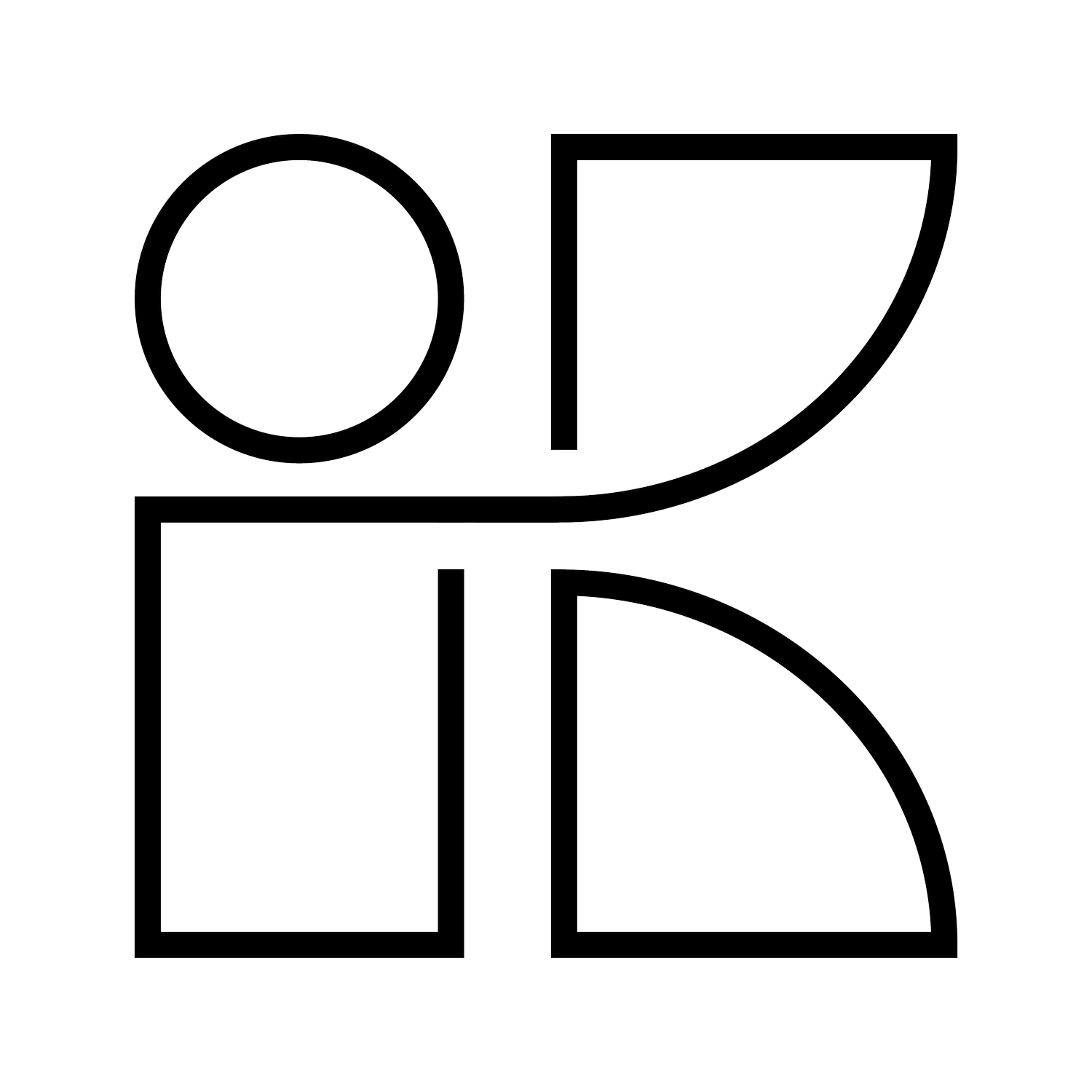Rhymewit
Engaging students with lyrical quizzes and prioritizing learning over judgement
TIMELINE
SEPT 20 - Present
ROLE
Lead Product Designer
Rhymewit is an early stage EdTech startup that serves as a learning and review tool with rhyming fill in the blank couplets set to hip hop beats.
By providing students with immediate feedback, a chance to “learn more” about any given concept, and the option to retake, Rhymewit prioritizes learning over judgement, celebrating student’s current strengths and willingness to grow. Rhymewit allows teachers to engage their students and reinforce core content without taking up too much class time.
Challenge
Students don’t look forward to taking quizzes. They can be daunting, especially when they involve memorizing a long list of vocabulary words.
Engaging students in studying is not always easy. And teachers want to spend their limited time with students doing projects that build skills - not boring vocab reviews. Videos allow for audio and visuals but make students passive consumers and traditional quizzes don’t provide immediate and contextual feedback.
Approach
Rhymewit is built around a new concept - the Rhymequiz - where students use context, rhymes, and pictures to guess the missing lyrics of a song. Teachers can use it as a hook for a unit, a mnemonic device, a study tool, and a formative assessment all wrapped into one. Our goal is to build a flexible tool for teachers that makes reviewing vocab faster, stickier, and way more engaging for students.
Research
Rhymewit users include both teachers and students. These groups interact with the product totally differently and have separate needs. We began with conducting interviews with teachers that revealed key tasks and emotional states.
Defining our user groups
Teachers need to accomplish:
present and share quizzes easily
quiz relevant or standards aligned content
view student results
Teachers need to feel:
confident in the content quality
unobstructed by complicated student onboarding
assured that students are improving knowledge of vocabulary
Students need to accomplish:
take quiz start to finish smoothly
know which questions they got wrong
access more information about topics in the quiz
Students need to feel:
unintimidated by this quiz format
engaged and focused on the activity
more knowledgeable after completing
Early on in this project, we imagined a “create your own” quiz function, alongside a library of pre-made quizzes, that would allow classrooms to build custom quizzes comprised of student authored couplets or allow teachers to write entire Rhymequizzes by themselves. I developed lofi wireframes and flows for these features for custom vocabulary lists, class creation, and student report cards.
While we still intend on building a custom quiz creation feature, we realized we had to reign in scope for our MVP. We decided to start with a library of pre-made quizzes and focus on the design of the Rhymequiz experience. This allowed us to test and tighten the main aspect of our product and not spread our already small team too thin.
Dialing in on scope
Part 1: The Rhymequiz
From video to
interactive quiz
Rhymequizzes began as videos where users have to pause before the answer is revealed. Based on small group qualitative testing and company goals, we established which features were needed take transform the Rhymequiz into a fully interactive quiz interface.
The Rhymequiz would:
Play music that rapped along with the couplet on screen
Pause and allow students to type their answer in the blank
Evaluate responses
Give users the opportunity to access deeper understanding to the word’s meaning
Be shareable or assignable
Obviously distinguish the vocabulary word from the couplet
Initial ideation relied heavily on the idea that the Rhymequiz was still just a video that starts and stops at the right times after users entered their answers into a separate text field. This was due to web development limitations and personal naiveté. Luckily this constraint was lifted after adding two new developers to our team and further ideation.
I work closely with Rhymewit’s founder (who essentially acts as a product wide PM) which allowed me to have frequent 1-on-1 iteration and feedback sessions and quickly narrow down my explorations. His years of experience as a teacher and early feedback from a few teacher testers helped guide my design decisions and lead to the best video player for our MVP.
As more needs and preferences from users emerged, I consolidated options like answer pausing and volume control into a settings menu to eliminate clutter
Allowing users to enter their answers directly into the blank was the most intuitive and familiar to students.
Highlighting the rhyming part drew attention to key information quickly, and provides context to how many syllables the answer has.
I designed a progress bar that keeps track of correct/incorrect answers as well as position. I then used the visual design of a video progress bar to act as a countdown timer.
“What does a student do if they don’t know the answer?
Just move on to the next question?”
Feedback and Learn More
Rhymewit always wants to prioritize learning over feeling dumb. This value, along with research interviews, shaped feature goals for the feedback bar.
The feedback bar needed to:
provide clear and immediate feedback without being distracting
include learning opportunities for students to gain further context and understanding of the tested vocabulary word.
Version 1 Feedback Bar
In this version, users can click the brain icon to learn more about the vocabulary word after they submit an answer. I want users to access Learn More content when they get the answer wrong. In order to nudge this action, the brain pulses and glows automatically during incorrect answer feedback. We also added a Spelling Error state after students reported major frustration with getting answers wrong due to spelling, despite understanding the tested concept.
Where this version succeeds:
Research suggests that the color red (linked to red pen usage for grading) draws negative student response. Based on this, I chose gray for incorrect answers as to not discourage students mid-quiz
Keeping Learn More content within the card keeps users immersed and on task
Allowing but identifying spelling errors kept students engaged in the quiz flow
Where this version fails:
The learn more button was not clear in its purpose. A large group of students and teachers did not know what it did and therefore did not click it
I was utilizing color and sound but not graphics to communicate correct/incorrect/spelling feedback
After further iteration and design reviews, I arrived at an improved feedback bar.
I added icons to signify correct, incorrect, and spelling error answers.
Improved clarity to what vocab word was being reviewed in each couplet. Varied Rhymewit lyrics didn’t guarantee that the fill in the blank answer was always the vocabulary word. Frequently, the vocab word is revealed in the first part of the couplet or not in the couplet entirely.
Learn More content was now available during the quiz as support scaffolding
Mobile
It was important to build the desktop version first, since most students would be using Rhymequizzes in classrooms settings with school desktops or laptops. However, we recognize that more students have access to a smartphone, as opposed to a computer, and as Rhymewit grows, we naturally want to have a thoughtful mobile experience.
Despite our reasoning, designing desktop first presented challenges in translating the design to mobile. I iterated for a long time, trying different layouts deciding which features to prioritize.
I tried methods of swiping and toggling between the couplet and images and breaking up the feedback bar, but these versions strayed too far from the desktop version and I feared users familiar with the desktop could struggle with a drastically different layout.
While images are helpful and engaging, presenting the couplet distraction-free was crucial, and we decided that images were secondary to our goals of pushing the learn more content.
Student Testing
We tested our desktop MVP with 184 students, in both private and public school, in grades 7-12
Key takeaways
Most students enjoyed this quiz
format overall
“I liked how it wasn't just sitting their taking note and I had fun learning about cells.”
“I enjoyed the song and it was nice to review with a different method.”
“I liked that it was challenging, but the rhyming helped me remember and connect the dots. “
Main pain point = students wanted more time to answer
“Give a bit more time to answer.”
“More time to put in the answer; it's a little stressful”
“Maybe add a pause button or for the time to go slower”
“Learn More” button wasn’t getting engagement
During the quiz, did you notice the glowing "learn more" brain in the lower right when you got a question wrong?
Part 2: Browsing and Assigning Rhymequizzes
The Dashboard: Helping users find and organize quizzes
We needed a central hub where users could get an overview of quizzes that they are assigning or interacting with. This page would also encourage quiz library exploration.
I played with a few different layouts that experimented with differing hierarchies. Some prioritized quiz exploration and others put personalized categories like “my classes” and “my quizzes” toward the top of the page.
I also iterated on different ways to present quiz topic exploration. Features like Kid’s quizzes and custom quiz creation were shelved as we narrowed scope in the pursuit of an MVP.
Teacher interviews revealed that the most desired categories are “currently assigned,” “recent,” and “new releases”. Most teachers knew what subjects they wanted to look for and did not use the explore feature as often.
While all pages encourage content exploration, there are a few differences depending on how new the user is:
The dashboard of a brand new user prioritizes nudging users to assign their first quiz and to explore the quiz library
After the user has viewed three quizzes, the Recommended category changes to Recent so that users can easily reference quizzes that they may be considering assigning to their classes
An experienced user’s dashboard allows easy access to all teacher requested categories
Brand New User
Mobile
After Third Quiz Played
Veteran User
I worked with stakeholders to narrow down key quiz information that would improve the browsing experience and help users make easier decisions on whether or not they would consider assigning a quiz.
Quizzes at a glance
Quiz Info
Includes vocabulary word preview, quiz difficulty marker, and curriculum standard alignments.
Vocabulary list
This pop-up gives teachers a preview of quiz content and length.
Sharing Quizzes with Students
One way to experience a Rhymequiz is as an individual assignment. We wanted to build a simple and flexible process for teachers to assign quizzes to students in their classes. Teachers needed to be able to keep track of assigned quizzes, receive student results, and set due dates.
Initially, I designed with the idea that Rhymewit would include a class grouping feature and that quizzes would be assigned to classes. However, this necessitated student accounts to link classes and quiz scores to. Limited dev team resources and concern for student privacy drove the decision to scrap a “my classes”.
I was already working on a link sharing option for casual users who did not want to set up classes. I iterated further on this link sharing model for our MVP.
After feedback, we added the ability to deselect any words in the quiz that did not fit into the teacher’s lesson to create more customized and relevant quizzes. We also added the ability for teachers to change answer response time after student tests revealed short response times to be a stressor and distractor.
Once a student receives a link, they enter their name on this landing page and are immediately taken to the quiz.
Answers and scored are automatically submitted once the quiz is finished and compiled in a spreadsheet accessible under the assigned quiz.
Impact
Currently, Rhymewit is has been used by hundreds of students, and over 500 teachers have signed up for a trial as we continue to tweak the Rhymequiz experience and develop supplementary content and features. We are focused on gathering feedback from teachers on how they use this learning tool in their classroom.